CLM Help
CLM Online Help: Answering Questions |
The Questions and Answer Screen
The image below will help familiarize you with the buttons on this screen and their purposes. To return to the Task Screen, click the Return to Task button. The first question appears at the top of the Questions box, ready to be read and answered.
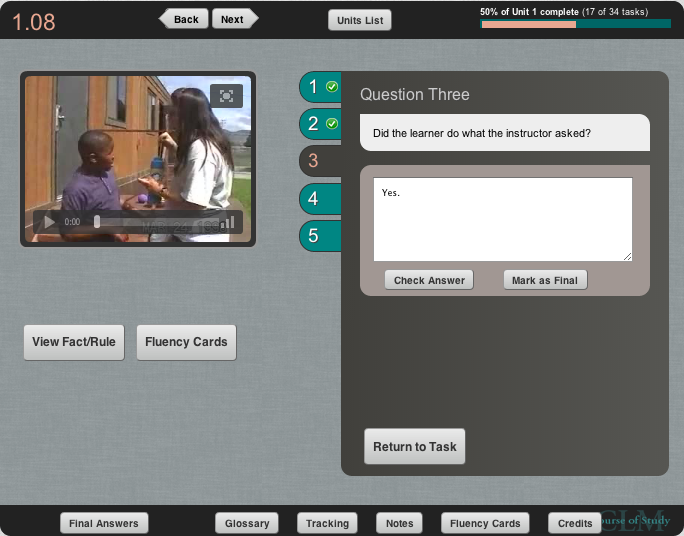
Question Numbers
Along the left side of the Questions box are numbered buttons showing the questions for this task by number. The current one is highlighted in salmon. Click on any question number to see it and record your answer.
Check Your Answer
To check your answer against the correct answer, click the Check Answer button. The correct answer appears for a few seconds below the answer box. You may now correct the answer you gave, if necessary.
Final Answers
Once you are confident your answer is correct, click the Mark as Final button to mark your answer as Final. Your answer is now recorded for later review by your coach. NOTE: once you have marked an answer to a question as Final, you cannot edit it anymore.
Review Answers
Once you have marked some answers as Final, you can review the answers you've given to questions by clicking on the Final Answers button at the bottom of the screen. A window opens showing a list of all final answers given to date. You can close this window when you are done reviewing your answers.
Task Screen
To return to the Task screen to complete this task or advance to the next task, click the Return to Task button.
| Facts/Rules & Fluency Cards>> |