CLM Help
CLM Online Help: Glossary |
Glossary List
To use the built-in glossary of terms used in the course, click on the Glossary button at the bottom of the Task screen. This opens a window containing a list of terms and definitions in the glossary, as well as information on key words. It also indicates where the term is used. You may mouse over any unit number to see the tasks within that unit where the term is used. Use the scroll bar or arrows at the right side of this window to move up and down the list. To see terms used in a different unit or a list of all terms in the curriculum, use the dropdown menu at the top of the Glossary window.
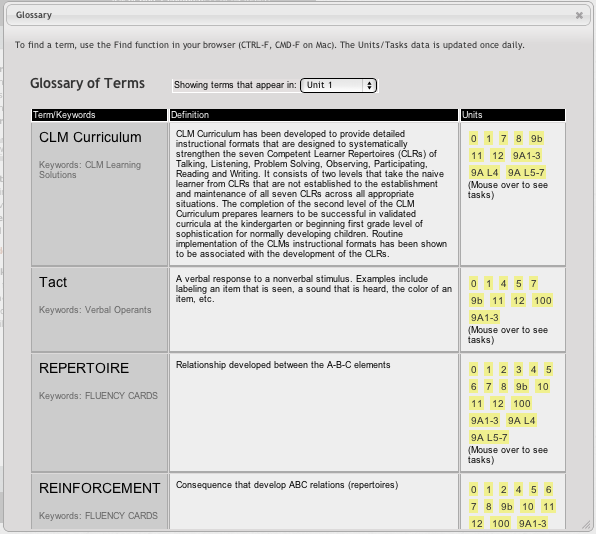
Finding Glossary Entries
To find an entry in the glossary, use your browser's Find function (CTRL+F on Windows, CMD+F on Mac) after making sure you have selected the correct unit (or the 'All Units' option for a broader search).
| NOTES>> |